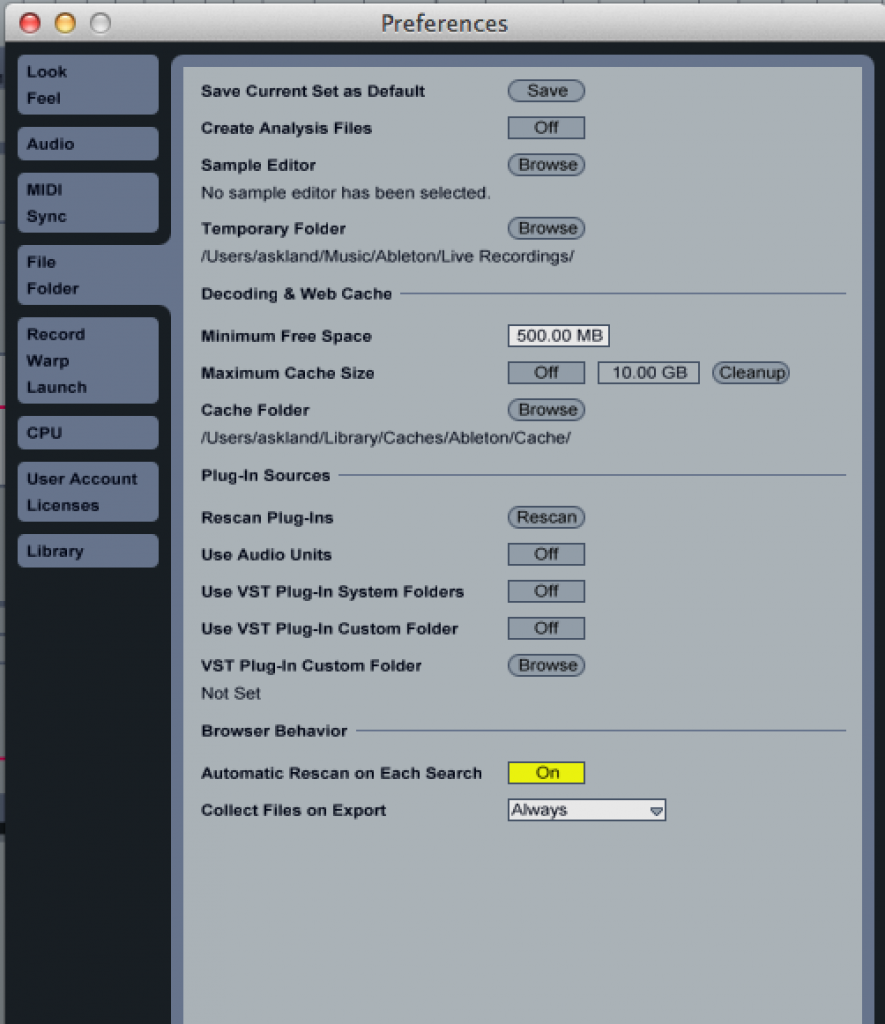Are you working in Ableton Live and trying to unsuccessfully load a set that crashes with “Out of Memory” warnings? A very simple workaround (as seen in the graphic above) is to turn off “Use Audio Units”. This will load the set without plugins so you can get the set up and running in order to cut it down and resave.
I LOVE working with gigantic audio templates. I got spoiled back in the day of working with ProTools TDM and would often create an enormous library file that would be several hours long (often 7 hours long with hundreds of songs in that one file). This is particularly useful when working in a certain genre and being able to jump around the soundtracks with little production nuances quickly.
Ableton Live is limited to it’s RAM usage (what is it, 2gb on 32 bit MAC and up to 3gb extended on a PC?). I still love working on large sets – so I’ll start with another 7 hours template and then cut it down as I go. For my production style the sets start to crash when I’m at 100 songs on a single set – then I cut down to 50 around the time I’m laying in drum tracks. Then down to 30 when I do synth parts. When I do my final mix then I pair it down to the single song.
Definitely not the work flow for everyone. But for me, if I start working on ten ideas, then each of those ideas spawns a new idea and I like to get it down on the set quickly while it’s in my head. I was a little freaked out when I couldn’t open my 100 song subset – but turning off “Audio Units” in the preferences was a quick way to remedy that.
I’m surprised I didn’t find this simple solution anywhere else and I hope it helps someone out there.